Full Text Search
The full-text search dialog can be opened via menu "Search" or "Ctrl+Shift+F".
Full-text search allow to search words or sentences not in dictionary headwords but in articles text of dictionaries from current dictionaries group.
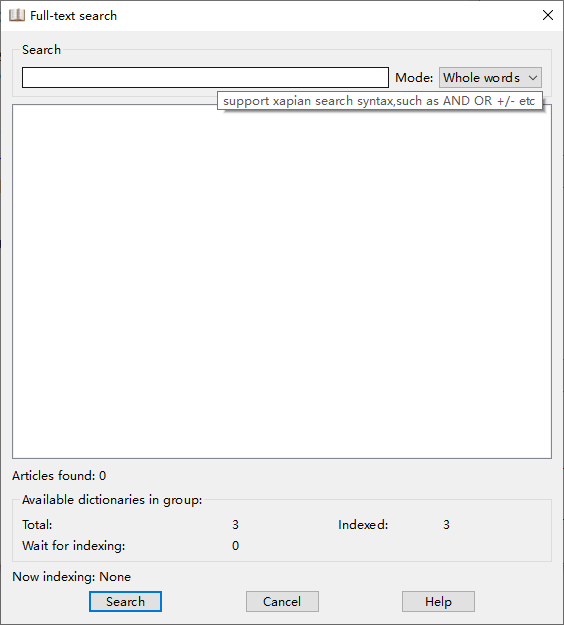
Type the desired word in "Search line" to search.
Search modes
- "Default" — This follows the xapian search syntax.
- "Wildcards" - xpaian "wildcard" mode, which means it only supports the prefix wildcards like "hell*"(in English alike language).As CJK use NGRAM term generator,the
*should be treated as a seperator while not quoted.
"Available dictionaries in group" - here you can view how many dictionaries in the current group are suitable for full-text search, how many dictionaries already indexed and how many dictionaries wait for indexing.
When you place mouse cursor over headword in results list, the tooltip with dictionary list contains such articles matched the search conditions will be shown.
Note
The dictionary will index for full-text search in background and started immediately after program start, name of the currently indexing dictionary is displayed in the status line. This process can take a long time and require many computing resources.You may turn off indexing for huge dictionaries like Wikipedias or Wiktionaries in preferences. To find dictionary which can't be indexed check GoldenDict with --log-to-file or check stdout.